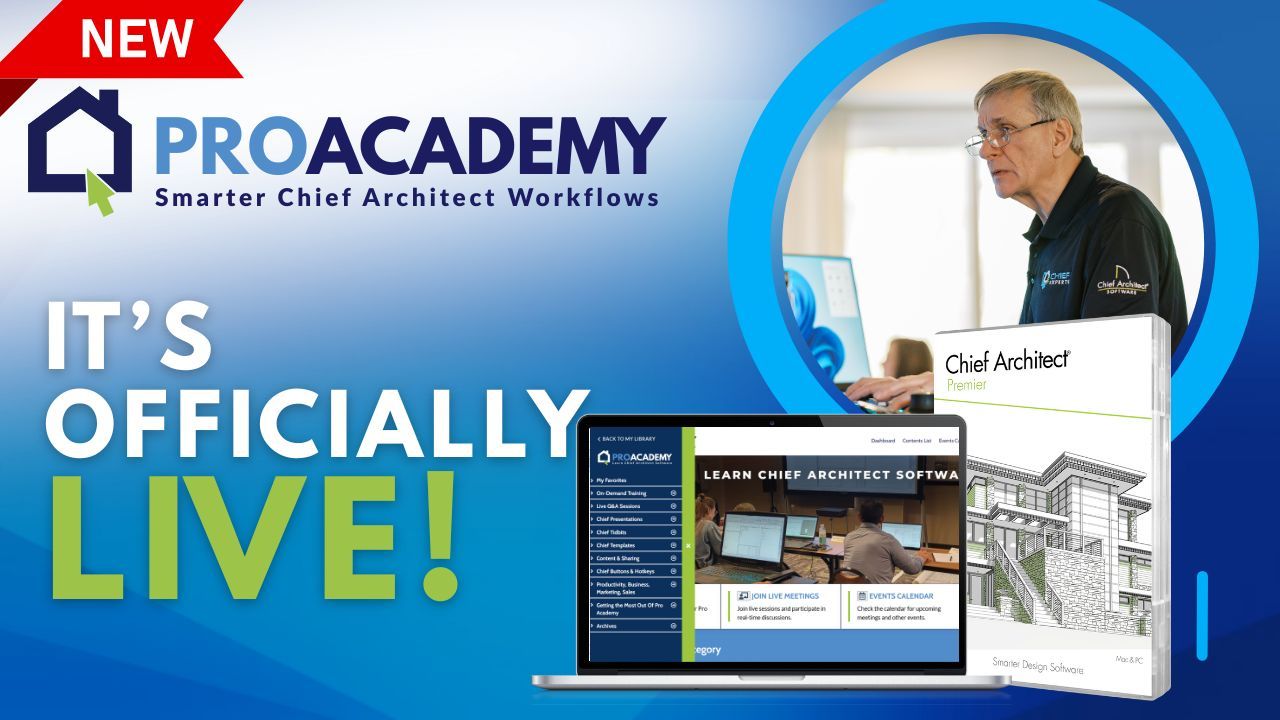In a recent high-energy episode of The Designer Show, the rest of the Chief Experts team took a deep dive into one of the most challenging and creatively rewarding aspects of home design—staircases. With Dan and John away, the spotlight shifted to Renee Rabbit, Kevin Transue and Robin Rigby Fisher who delivered an engaging, unscripted masterclass on leveraging Chief Architect X17 to design stairs that are not only structurally sound but also visually impressive.
Whether you're designing straight runs, spirals, winders, or custom flared stairs, this episode was packed with practical takeaways, pro-level tips, and creative workarounds. This blog captures the key highlights, techniques, and tools demonstrated during the show, serving as your comprehensive guide to mastering stair design using Chief Architect X17.
From working with tricky terrain to creating stair nosings with molding profiles and even saving entire stair systems to your library for reuse, this guide brings you all the gold from the episode—optimized for reference, education, and implementation in your own projects.
Let’s get started. 👇
Mastering Stair Design in Chief Architect X17: Lessons from The Designer Show
Designing stairs in Chief Architect is no simple task—but in the right hands, it becomes a powerful design opportunity. In a recent episode of The Designer Show, Renee Rabbit and the team walked viewers through a detailed, hands-on session focused entirely on staircase design in Chief Architect X17.
Whether you're a Chief power user or just getting started with architectural drafting software, this blog distills the episode’s most important insights into an actionable guide. Everything here was discussed, demoed, or debated in real time during the show—no fluff, no external sources—just practical experience and real-world application.
Introduction: Why Stairs Matter
Staircases aren’t just transitions between floors—they’re design statements, structural challenges, and often the most complex components in a home. In X17, Chief Architect introduced a suite of tools that empower designers to rethink how they approach stairs—from visibility settings and tread control to railings, custom shapes, and saving assets to the library.
This blog covers all the key lessons and takeaways from the show, including:
-
Using winders and freeform room shapes for unique stair paths
-
Taking control of riser and tread dimensions
-
Applying custom molding profiles for returns and nosings
-
Saving and reusing stairs from your library
-
Building with design intent beyond literal function
Let’s walk step-by-step through the episode.
1. Stair Tool Basics: Control vs Automation
The team kicked off the show by discussing the fundamental mechanics of the stair tool in Chief Architect.
Key Takeaways:
-
While the stair tool is powerful, it's not beginner-friendly out of the box.
-
Automation can often lead to frustration. Instead, disabling automatic tread/riser settings and manually controlling dimensions gives far better results.
-
In complex designs, especially split landings or multi-height stairs, automation may override your custom values—manual settings ensure precision.
Pro Tip:
Always verify the actual riser and tread values after making manual changes. The tool doesn't always respond as expected when landing heights or stair spans shift.
2. Winders & Custom Stair Shapes
The team demonstrated how winders and unique room outlines can create non-linear staircases.
Key Takeaways:
-
By checking the “Winders” option and using room dividers to shape a space, stairs can adapt to unusual geometries automatically.
-
These shapes are dynamic, and when combined with “Auto Stairwell,” you can generate seamless 3D forms that go far beyond typical stair layouts.
Pro Tip:
If you want a dramatic entrance or showcase stairs in a tight space, combine winders with arched or non-rectangular room shapes to unlock creative potential.
3. Custom Tread and Riser Adjustments
Getting the exact step height and depth right is crucial—not just for looks, but for code compliance and safety.
Key Takeaways:
-
Uncheck Automatic Tread Depth and Automatic Height, then manually input desired values.
-
Combine this with Locked Number of Treads for very precise layout control.
-
Tread Overhang and Tread Thickness are adjustable in the Style tab for further refinement.
Pro Tip:
If you’re working on a renovation where stair dimensions are fixed, set those first before drawing stairs to avoid redrawing multiple times.
4. Layer Sets for Stair Visibility (X16 Users)
Renee explained a workaround for users of Chief Architect X16 to show stairs on multiple floors.
Key Takeaways:
-
Create a custom “Stairs Only” layer set using Active Layer Display Options (ALDO).
-
Use Reference Display to pull stair visibility from the floor below.
-
This workaround is essential for presenting stairs clearly in 2D documentation or plan views.
5. Plan Display Panel in X17
X17 users no longer need complex layer hacks. The new Plan Display panel revolutionizes how stairs appear across floor levels.
Key Takeaways:
-
In the Plan Display tab, select “Always show on floor above” to ensure visibility without a room defined above.
-
Customize how stairs appear: solid, outline, dashed, etc., based on whether they are above or below the cut plane.
Pro Tip:
Set one display style for “before the break line” and another for “after” for maximum visual clarity in complex plans.
6. Manual Railings & Custom Newel Posts
A major point of discussion was decoupling railings from stairs to gain more manual control.
Key Takeaways:
-
Drawing railings manually over the stairs offers greater control than using stair’s built-in rail settings.
-
You can now use edit handles and the tab key to select and move individual newels along the stair path.
-
This is essential for flared starter treads, unique posts, or traditional detailing like returned newels.
Pro Tip:
Disable newels in the stair settings and add them as symbols or millwork instead for ultimate design freedom.
7. Custom Stringers & Planter Stairs
The show highlighted the use of stringers not just as structural elements—but as creative tools.
Key Takeaways:
-
By adjusting Height Above/Below and Offset values, you can transform stringers into concrete block stairs, planter beds, or hidden lighting troughs.
-
X17 stringers can now look like floating concrete or sculptural landscape elements.
Creative Idea:
Use the stringer tool to create terraced landscaping effects or blend architecture with outdoor hardscape designs.
8. Molded Nosings & Returns Using Cabinets
Larry’s question about return nosings inspired an excellent demo using cabinets as moldings.
Key Takeaways:
-
Use a cabinet with door panel front only and assign molding profiles to simulate nosing returns.
-
This allows for realistic stair finishes not achievable through standard tread tools.
-
You can save these assemblies to your library and reuse them.
Pro Tip:
For curved or flared stairs, moldings need to be profiled properly—but once done, you’ll save hours of future effort.
9. Saving Custom Stairs to the Library
Efficiency was a big theme of the show. Why redo what works?
Key Takeaways:
-
Any custom stair setup (including ones that start downward) can be saved to your library.
-
This includes stair direction, railing style, stringer modifications, and visibility settings.
-
Perfect for production teams and repetitive use in client portfolios.
10. Advanced Railing Editing in X16/X17
Manual editing of railings and newels now goes deeper than ever.
Key Takeaways:
-
Use the tab key to select individual posts or newels.
-
Switch to manual spacing in the Newels & Balusters tab for fine control.
-
Even baluster styles and placement can be overridden.
11. Visual Presentation Best Practices
Several pro tips were shared for improving how stairs appear in drawings and client presentations.
Key Takeaways:
-
Use open underneath only when you want that appearance in 3D—otherwise, it can confuse.
-
Control stringer color and trim appearance via material overrides.
-
Learn how to adjust the cut plane and visibility to show only what’s necessary in each view.
12. Philosophy: Think Outside the Tool
One of the best lessons of the episode was this: stop thinking of the stair tool as a stair tool.
Key Takeaways:
-
As Renee quoted Chief Architect’s developer, “These tools are just shapes—they’re modeling devices.”
-
Use stairs to model platforms, extrusions, ramps, planters, slopes, or decorative walls.
13. Bonus: VIP Membership & Pro Templates
Renee briefly showcased his VIP Membership Program, which includes over 70 hours of content.
What's Included:
-
Advanced Ruby scripting tutorials
-
Custom cabinet and stair assemblies
-
Pro-grade templates for faster drafting
-
Workflow videos for teams and professionals
-
Compatibility with X17 features
Conclusion
This episode of The Designer Show was a treasure trove of practical, advanced, and often overlooked tools inside Chief Architect X17. Whether you're looking to fine-tune tread settings, master custom railings, or push your design language with molding profiles and unconventional uses of stringers—the content shared is immediately applicable and deeply insightful.
By learning to harness the stair tool as more than a basic feature, you open up new layers of efficiency, expression, and architectural excellence.
Watch the Full Episode
Want to see these techniques in action? Catch every tip, trick, and unscripted moment from The Designer Show episodes that inspired this guide.
👉 Watch the full episode here: