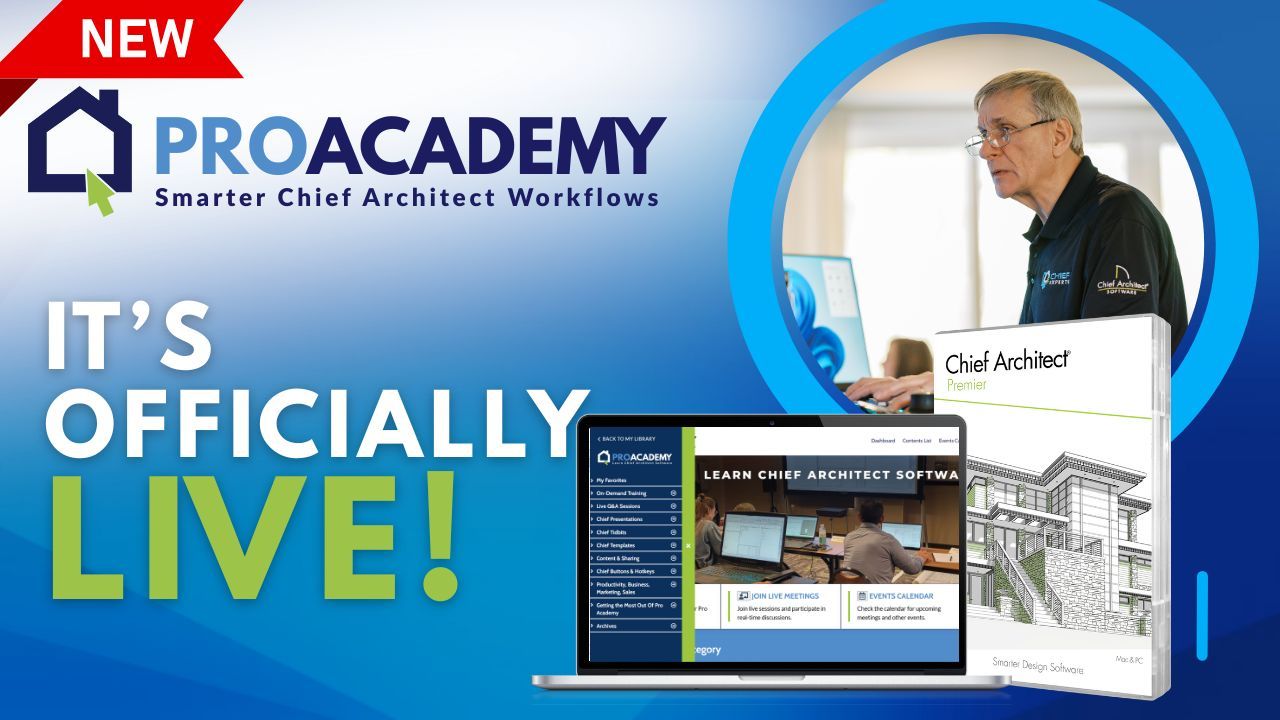Mastering Chief Architect X17: Pro Tips, Lessons, and Workflow Hacks from the Designer Show #153
Jun 25, 2025
This episode of the Designer Show is packed with practical guidance and workflow-enhancing tips for working in Chief Architect X17. This release introduces a major overhaul of the Project Browser, a reimagined way of managing project files, and a suite of material and modeling tools that can significantly improve design efficiency.
In this blog post, we'll break down the key lessons, workflow hacks, and best practices shared by Chief Experts Dan Baumann, Rene Rabbitt, and John Schrader—veteran users who know how to bend Chief Architect to work for you.
Why Chief Architect X17 Changes Everything (and How to Adapt)
The biggest shift in X17 is the redesigned Project Browser and the move to a centralized project management system. Instead of relying on folders and scattered files, Chief now stores everything in a .CAproject file. This encapsulates all associated assets—textures, PDFs, layout files, and plan files—in a single managed environment.
This means:
- No more broken links when sharing projects.
- Fewer file organization headaches.
- A new way of working that requires a mindset shift.
Tip: Turn on Project Management in Preferences
You’ll need to enable project management in the preferences menu. Once active, Chief will manage all files in its internal structure, and you’ll interact with your files exclusively through the Project Browser.
Replacing “Save As” with a Smarter Workflow
One of the biggest pain points for long-time users is the removal of the traditional Save As function. But the team explains why this change is actually an upgrade.
Instead of saving a copy of a file and breaking links (especially to layout pages), you now use the “Replace With” function inside the Project Browser.
Workflow Hack:
-
Set up a “template project” that contains all your layouts, views, and base plan files.
-
Pin this project to the top of your Project Browser.
-
When starting a new job, copy the entire project, rename it, and open the new plan.
-
Use Replace With to preserve layout connections while replacing the underlying plan file.
This preserves all layout links and streamlines version control.
How to Manage Multiple Projects and Versions Efficiently
Chief X17 introduces tags and folders inside the Project Browser to help organize your work. While the terminology is still evolving (and admittedly confusing), you can create a robust structure similar to Gmail’s label system.
Pro Tip:
Use a combination of project tags and subfolders labeled by:
-
Project Type
-
Client Name
-
Year
-
Review Stage
You can also pin active projects to keep them easily accessible and filter views based on tags.
Best Practice for Version Control:
Adopt a naming convention such as 2025-06-24_ClientName_RevB_RC to track who worked on which version and when. This avoids confusion in multi-collaborator environments.
Collaborating with Teams Without Breaking Files
The show details a simple but effective method for sharing projects between users:
-
Export the project using Chief’s built-in exporter. This packages all files and assets into a
.CAprojectzip-like file. -
Archive on Save using the preferences menu to automatically back up versions.
-
Delete and Export: After working, delete the local project (Chief will prompt you to export first), then upload the file to Dropbox or Google Drive.
-
Your teammate downloads and opens the .CAproject file in their environment.
This approach ensures only one person edits a project at a time and reduces version conflicts.
Unlocking the Power of the Material Builder
A major new feature in X17 is the Material Builder, which integrates support for Adobe Substance materials (SBSAR files). This gives designers unprecedented control over textures like tile, wood, upholstery, and more.
You can:
-
Load prebuilt templates from Chief or third-party creators.
-
Adjust patterns, colors, and layout in real-time.
-
Save custom materials to your library for future use.
Quick Tip:
Use low resolution (1024x1024) unless you need high-quality closeups. It speeds up preview performance without sacrificing much visual fidelity.
Interactive Material Editor: Game-Changing Visual Adjustments
Another standout feature is the Interactive Material Editor. This lets you click on materials in a 3D view and:
-
Scale
-
Rotate
-
Offset
-
Move textures live on-screen
This replaces the need to manually guess offset values in the dialog box and provides immediate visual feedback—a huge time-saver for tiling, showers, beams, and accent walls.
Enhanced Framing Configuration and Model-Driven Annotation
Framing tools have also gotten a significant boost:
-
You can now set different joist widths per room.
-
Customize framing configurations (e.g., 2x8, 2x10, trusses) in your template.
-
Use the new object information panel to drive automatic annotations.
If you’re using schedules to manage detail annotations, X17 enables updates directly from the model. This helps automate material lists and reduce manual errors in labeling.
Final Thoughts
The changes in Chief Architect X17 may feel disruptive at first, especially for users comfortable with legacy workflows. But as the Designer Show team demonstrated, these tools are powerful when properly understood.
Whether you're managing residential remodels, large commercial projects, or custom interiors, X17 empowers you to:
-
Collaborate with confidence
-
Build faster workflows
-
Improve file stability
-
Produce better visual presentations
If you're serious about upgrading your Chief Architect skills, the learning curve is worth it.
Watch the full episode of the Designers Show:
Need Help With Your Chief Architect Setup?
Whether it’s organizing your project structure or customizing materials, following these practices can elevate your workflow. RSVP for the Designer Show for more practical breakdowns of real-world Chief use.